Configuring Remote Media Streaming is the same on both the remote and local computer. Follow these steps to configure Remote Media Streaming on Windows 7:
First, start up Windows Media Player and then click Stream and Allow Internet access to home media…
Next, you will need to link and online ID to your Windows account. Click Link an online ID.
If you have not yet linked an online ID to your Windows account you will need to download the Windows Live Provider first. Click Add an online ID provider.
You will now be taken to your Web browser where you can select an online ID provider plug-in to use with Windows 7. Click on the plug-in you want to use.
Then download the plug-in and close your browser.
Install the plug-in you just downloaded.
Now you will see the Windows Live ID listed as an online ID provider. Click Link online ID to setup your Windows Live ID.
Type in your Windows Live ID credentials and then click Sign in.
Now you will see your Windows Live ID linked to your Windows account.
Next, switch back to Windows Media Player and click Allow Internet access to home media.
After a UAC prompt you will see the confirmation screen.







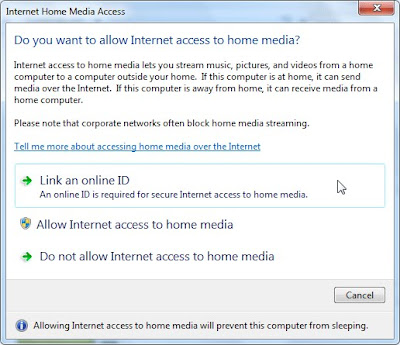










.jpg)

0 comments:
Post a Comment